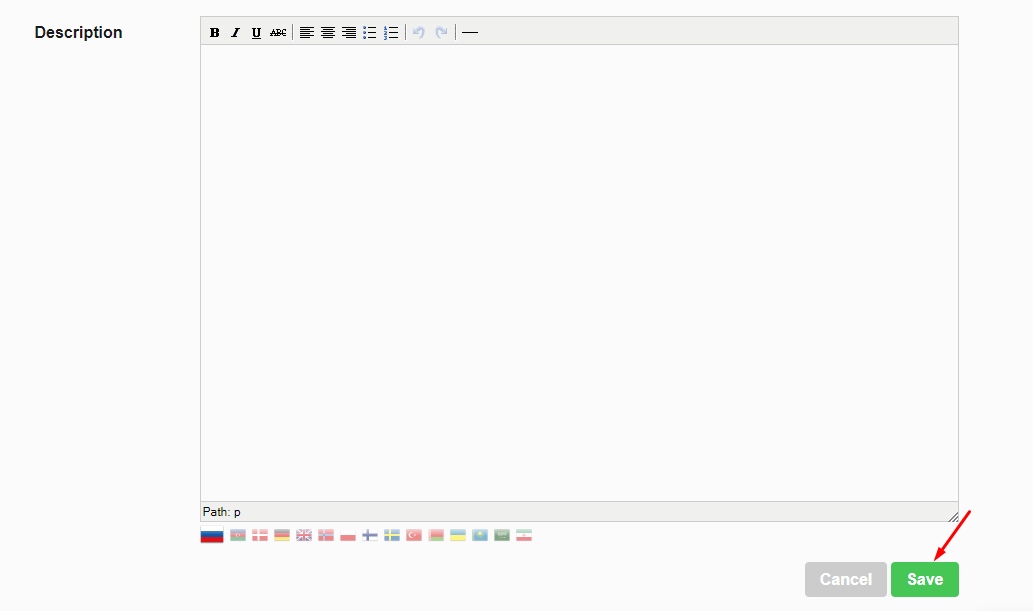How to fill in the company profile
Step 2. Adding/ editing company information
Step 3. Saving company information
STEP 1. SIGNING IN
1.1. Sign in to your personal account in the "Sign in" tab.
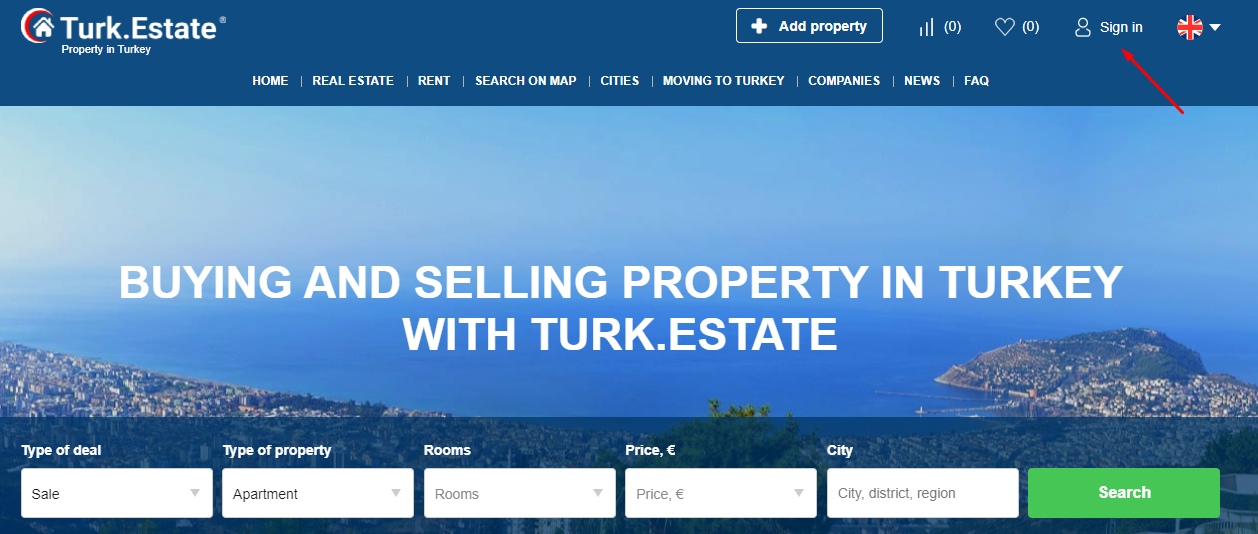
1.2. Enter your login information.
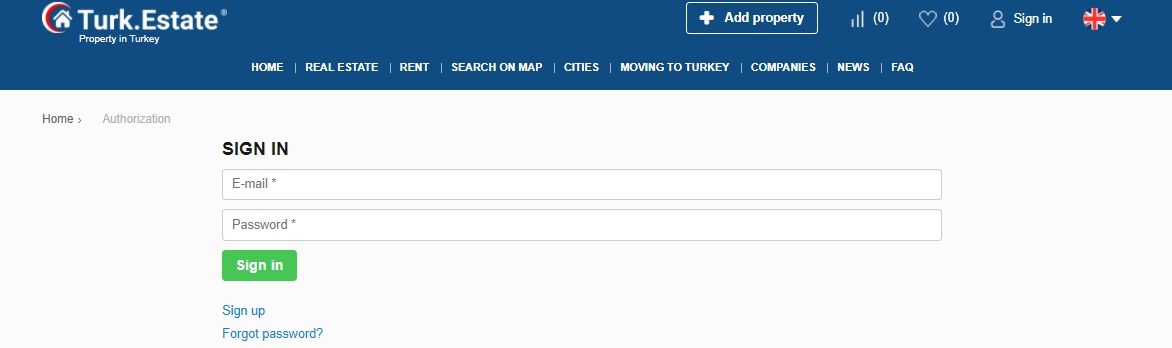
If you do not have a personal account yet, please sign up.
If you have forgotten your password, please use the password recovery form.
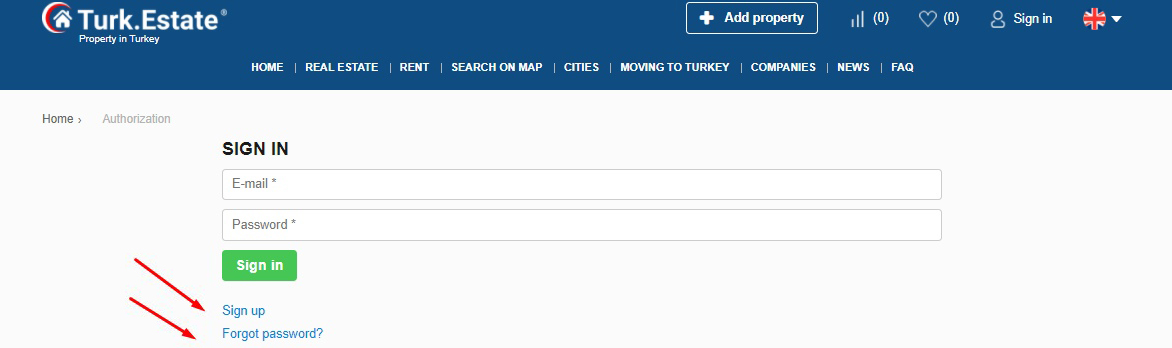
STEP 2. ADDING / editing COMPANY INFORMATION
To add or update information about your agency, click on the "Edit" button.
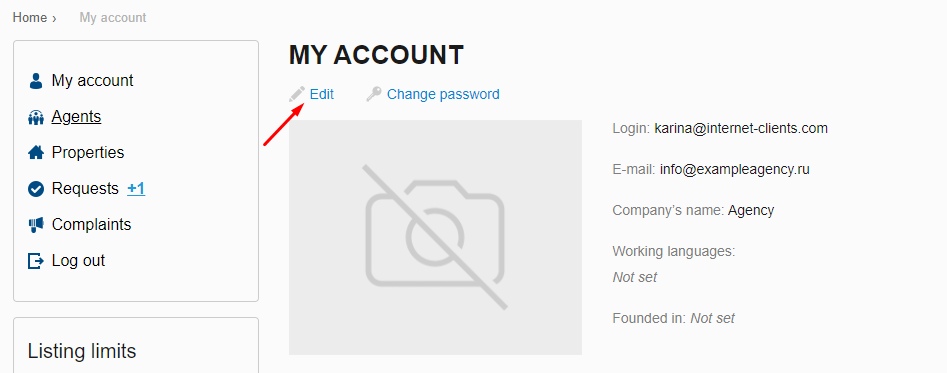
Fill in or edit the fields.
Please note!
- Fields marked with an asterisk are required.
- The more information you mention on your page, the more appealing and trustworthy it will be for website visitors.
- If the field requires adding information in different languages, please try to fill in the information in all languages available on the website. Currently the available languages are English, Russian, Turkish, German, Danish, Norwegian, Swedish and Farsi. If you do not fill in some of the fields in other languages, these fields will not be shown on these language versions (for example, Regions, Position of the contact person, etc.).
2.1. Basic information
- Company logo - upload a company logo by clicking on the "Change logo" button.
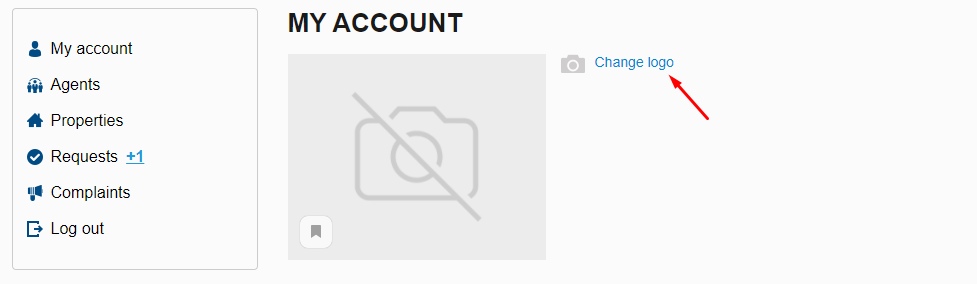
- Login * - the e-mail address specified when signing up. It is used to sign in your account and recover your password.
- E-mail * - e-mail address at which enquiries from website visitors will be sent.
- Company's name * - the name of your company. In this field, you can enter the name in different languages available on the website.
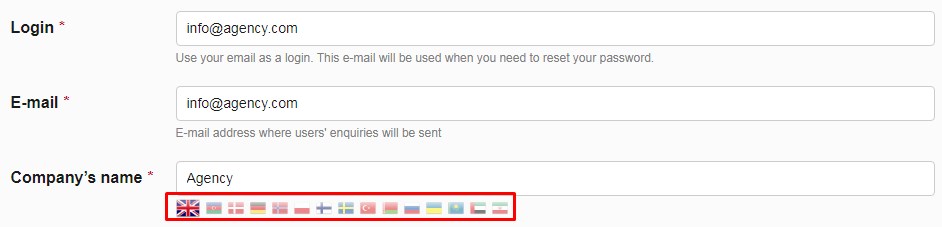
Please note! The name of the company must be filled in English and Russian.
- Working languages - select the languages in which you can communicate with customers.
- Founded in - enter the year when your company was founded.
- Specialty services - select one or more services your company focuses on.
- Regions - enter the regions where your company offers its services. Please enter each region on a new line. In this field, you can enter the information in different languages by clicking the flag icons:
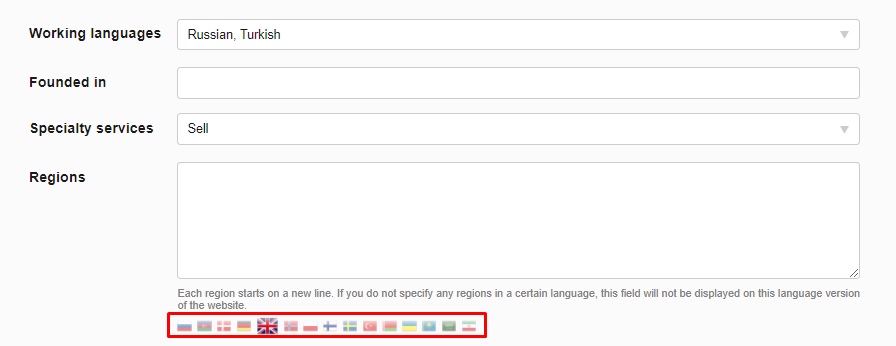
If you do not indicate the regions in a certain language, this field will not be displayed on the page of your agency on the corresponding language version of the site.
- Office - enter your office address. If you have several offices, add each on a new line. In this field, you can enter the information in different languages by clicking the flag icons:
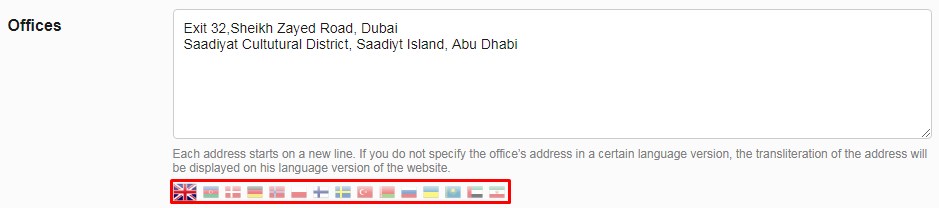
If you do not specify the address in a certain language, the address in English will be displayed on the page of your agency in the corresponding language version.
- Phone number - enter your contact phone number. If you have several phone numbers, then add each on a new line.
- Messengers (WhatsApp, Viber, Telegram) - in these fields enter the phone numbers to which the messengers are linked. For Telegram, you can enter your username:
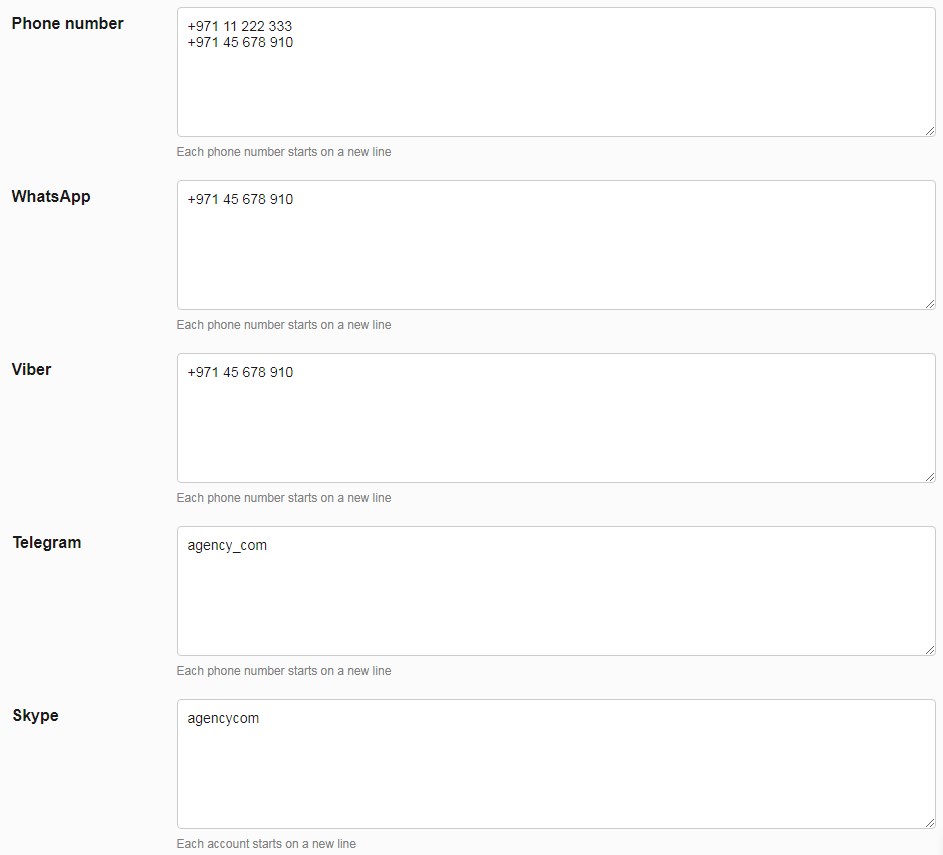
If there are several phone numbers or usernames, add each on a new line.
- Skype - enter your Skype username. If you have several usernames, add each on a new line.
- Website - enter your website address. If you have several websites, add each on a new line.
- Options for message subjects - enter message subjects that website visitors can use when contacting you. Please enter each message subject on a new line. In this field, you can enter the information in different languages by clicking the flag icons:
The message subjects will be displayed in the contact form on your property listing pages.
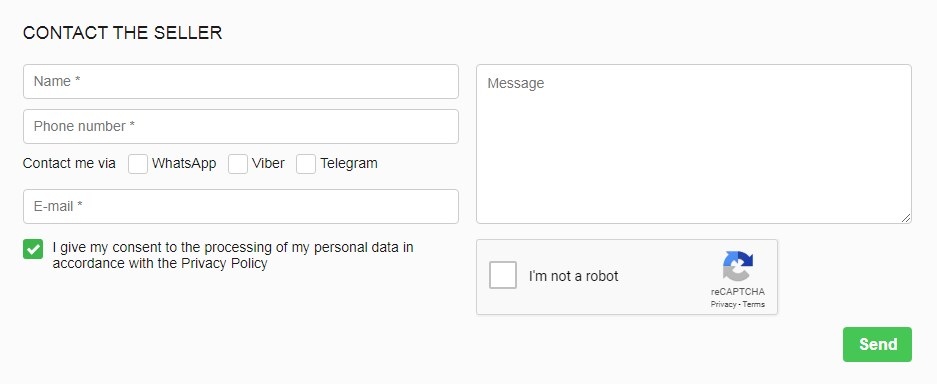
If you do not specify the message subjects in a certain language, this field will not be displayed in this language version.
2.2. The contact person
The information about the contact person is displayed in the block on the right of your company page and your property listing pages:
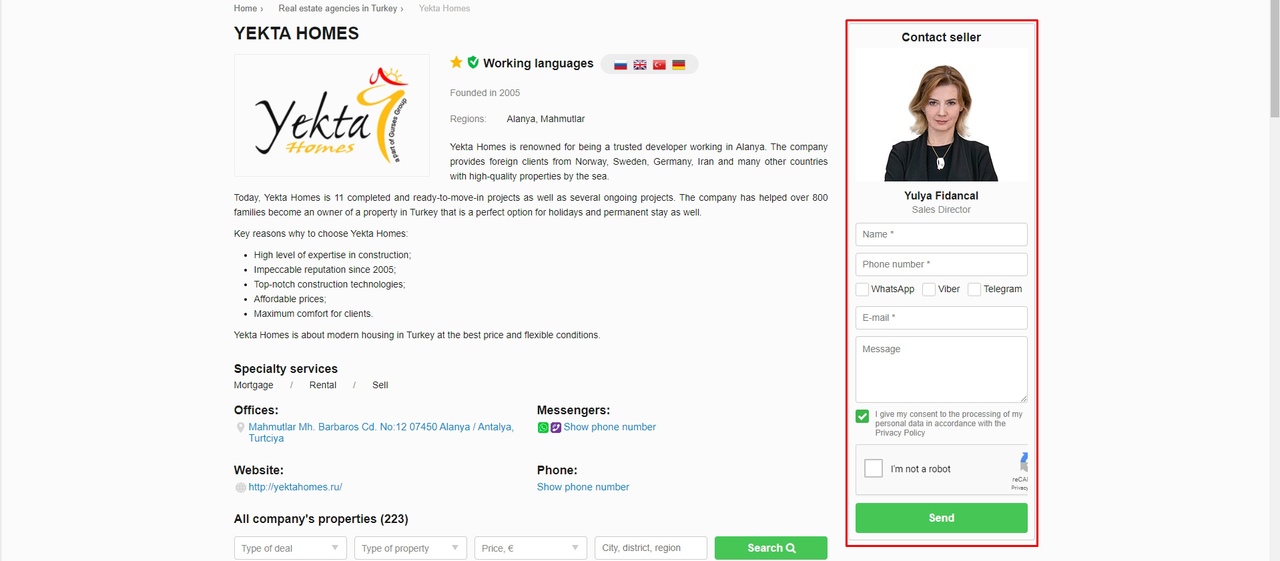
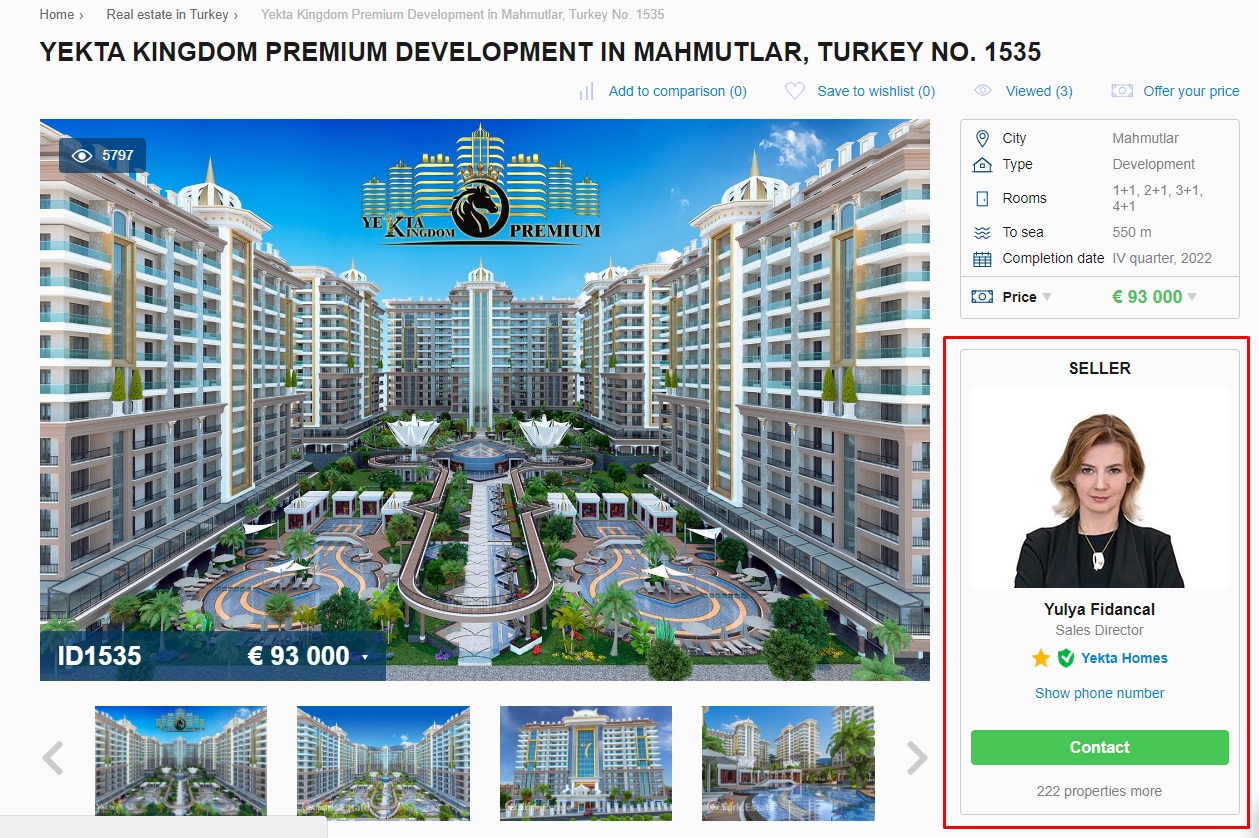
- Photo - click on the "Change photo" button to upload a photo. We recommend uploading a real photo, because it makes your account more trustworthy for website visitors.
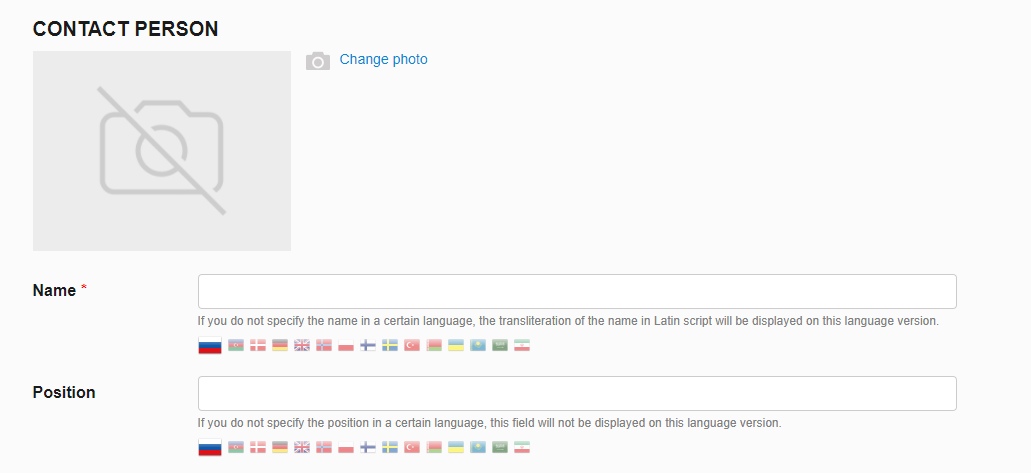
- Name * - enter the name of the contact person. In this field, you can enter the information in different languages by clicking the flag icons:
If the name is not specified in one of the languages, then the name in English will be displayed in the corresponding language version.
- Position - indicate the position of the contact person. In this field, you can enter the information in different languages by clicking the flag icons: If you do not indicate the position in one of the languages, this field will not be displayed in the corresponding language version:
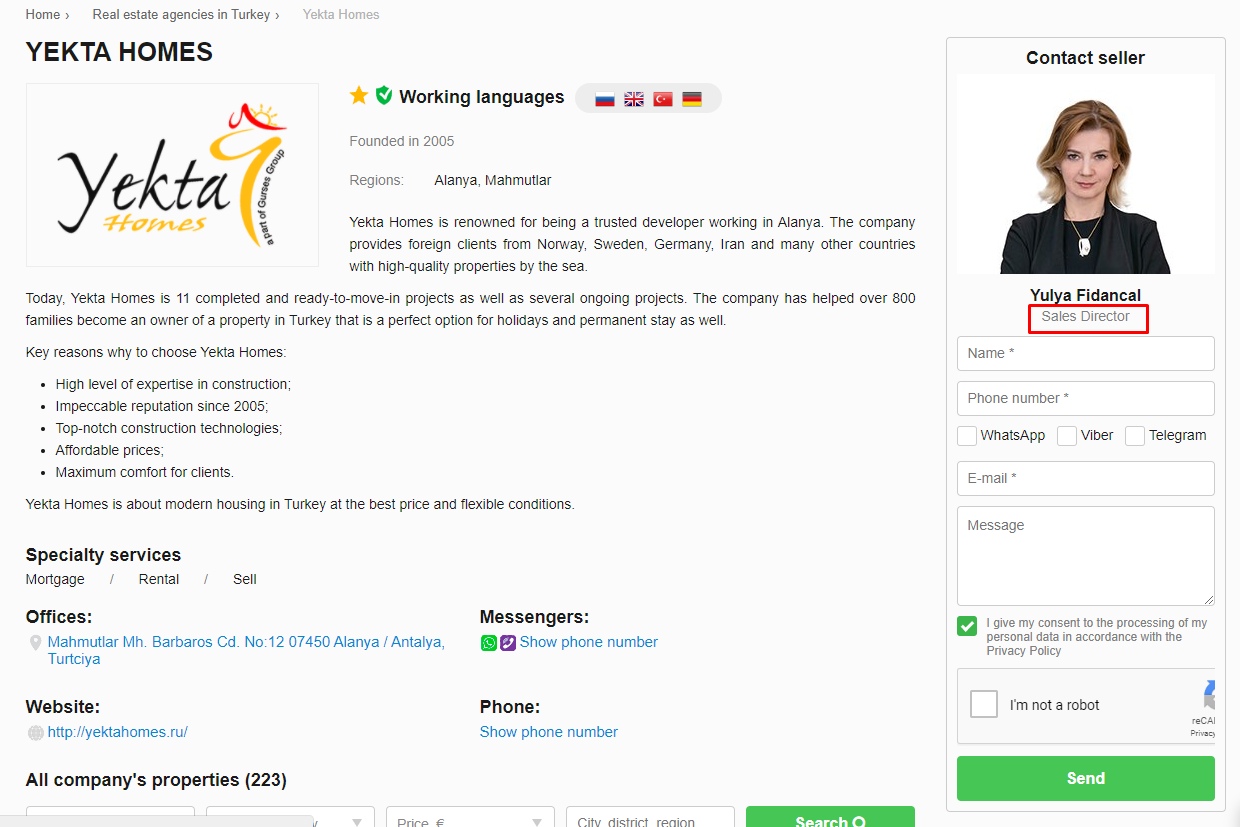
Example. The position field is not filled out in English.
2.3. Description
You can enter your company description in two fields:
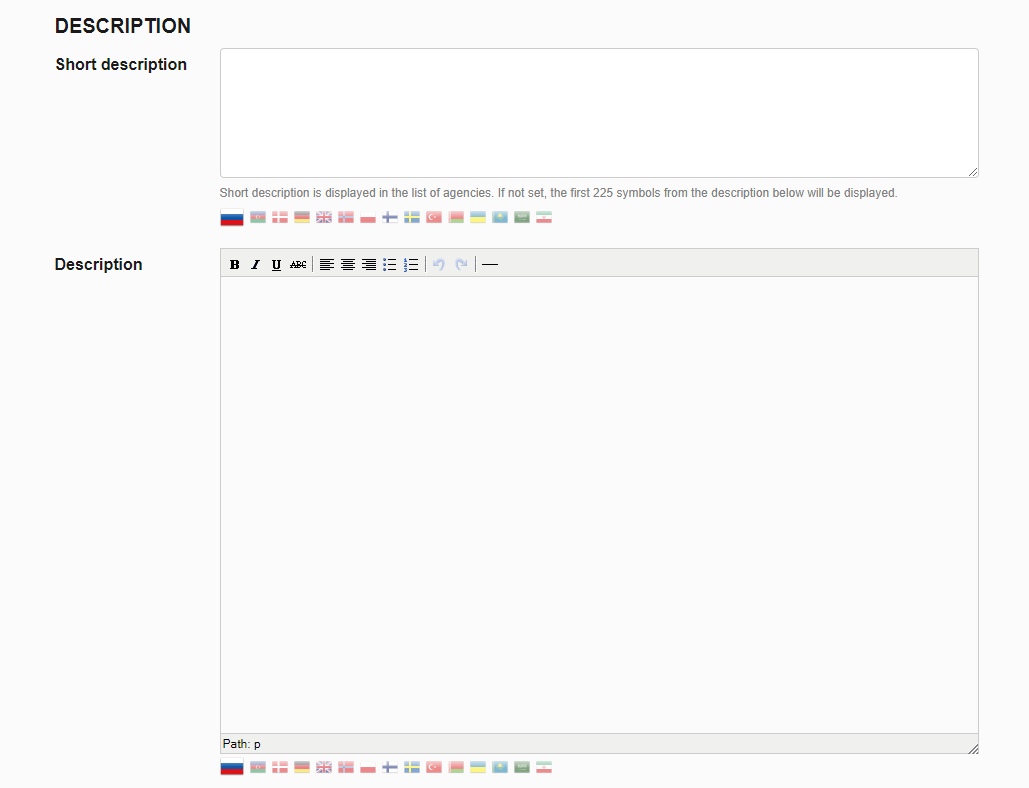
- Short description is displayed on the page with the list of companies:
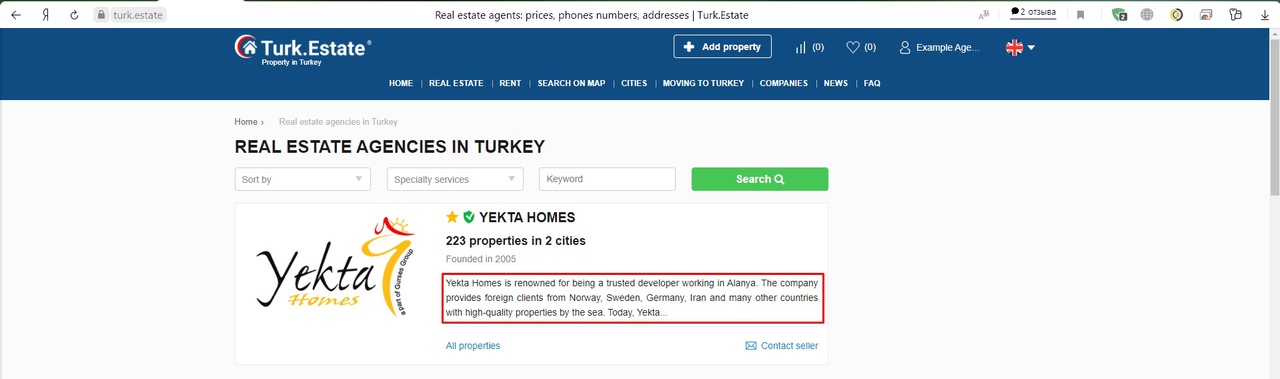
If this field is not filled in, the first 225 characters from the Description field will be displayed in the list. In this field, you can enter the short description in different languages by clicking the flag icons:
- Description - detailed information, displayed on the company page. You can format the text using the formatting tools in the top bar of the text box. You can also enter the company description in different languages by switching flag icons.
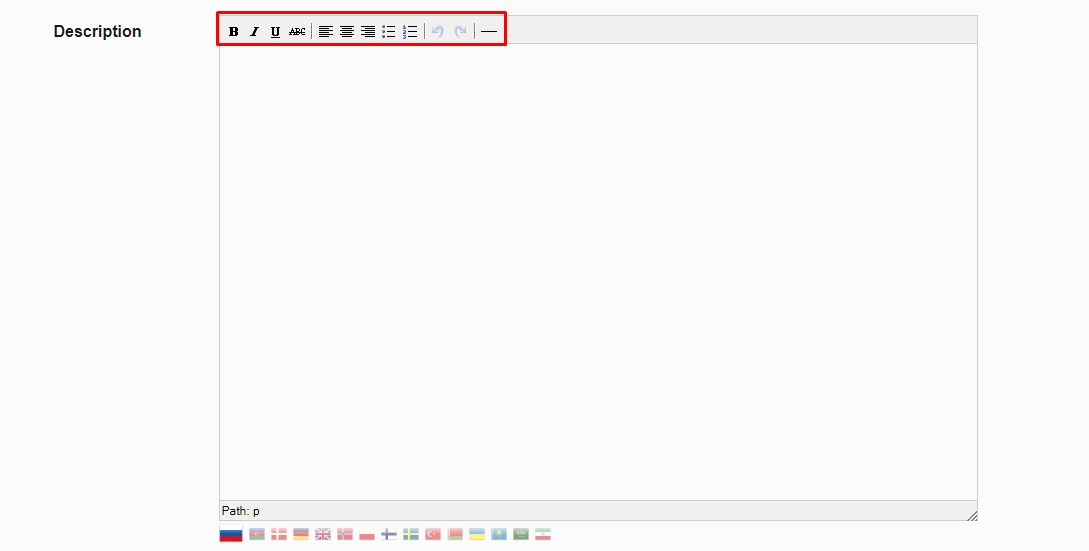
STEP 3. SAVING COMPANY INFORMATION
To save the changes, click on the "Save" button in the lower right corner.